Owners of a weak PC are required to know how to configure nvidia for kc 2. Modern video cards are different from older generations. If you used to need to display a spreadsheet in Excel, now the PC gaming industry is forcing graphics card makers to develop at a double pace to keep up with them.
As the graphics card has become a multifunctional component of the computer, its developers provide users with the ability to independently flexible customization, which will help you to increase FPS in kc 2.
What is NVIDIA panel control
NVIDIA panel control is an official application from the graphics processor manufacturer “NVIDIA”. Among all other video cards, it is this control panel that allows even an inept user customize nvidia for xc 2, to increase their FPS in the game.
This application is not only created for video games, it was originally made to implement new features of drivers and customize the output of the image on the screen. NVIDIA panel control gives you access to change picture quality, resolution, and more.
How to find out if your computer has NVIDIA panel control
Typically
,
theNVIDIA
graphics cardcontrol
panel is installed onyour
device right out of the box. However, there are cases when this application is not available on your computer. It is worth noting at once that customize nvidia for kc 2 through the control panel is possible only if you have an NVIDIA graphics card installed, no matter what generation.In order to check the presence of the control panel, right-click on any empty area of the desktop. The menu that appears should have a company icon and the name of the application.
If this method does not work, click “start” and in the search menu, type “NVIDIA Control Panel”. Still haven't found it? Then your last hope is the area in the bottom right corner of the screen, there should be an NVIDIA icon there. If you couldn't find the control panel there either, you will have to install it yourself.
The control panel is the default on DCH type drivers. If they are standard, you will have to download them yourself.
What to do if your computer does not have NVIDIA panel control
Microsoft has changed its requests to application developers, so in order to customize nvidia for kc 2, you will first have to download this application. It should automatically install from the Microsoft Store in the background. If this does not happen, you need to do the following:
Check the quality of the Internet connection.
If the automatic installation did not start, press Win+R
In the menu “execute” enter the command “ ms-windows-store://pdp/?PFN=NVIDIACorp.NVIDIAControlPanel_56jybvy8sckqj. “
After that, go to the microsoft store and find the Nvidia control panel.
Install it and when you run it for the first time, confirm that you agree to the user terms and conditions.
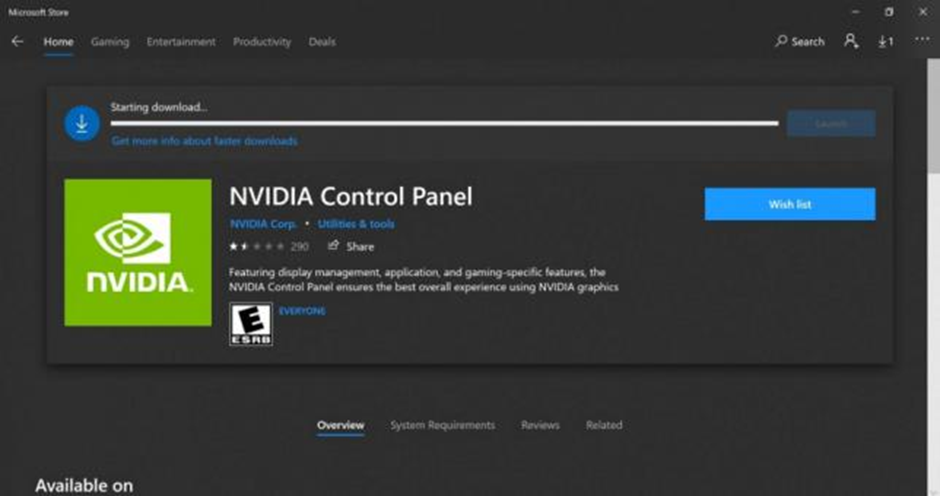
Once the installation is complete, you will have access to customize your NVIDIA graphics card.
Why you need NVIDIA panel control
In-depth customization of
your
graphics adapter allows you to increase FPS, or improve the picture in any game. On some computers, two video cards are present. One is for video games, the other for rendering or office work in various editors. The nvidia control panel allows you to manage these graphics cards individually and customize them to your needs.A wide range of customization options allows you to change not only the picture in the game, but also the user interface by changing contrast, brightness, and other screen parameters
.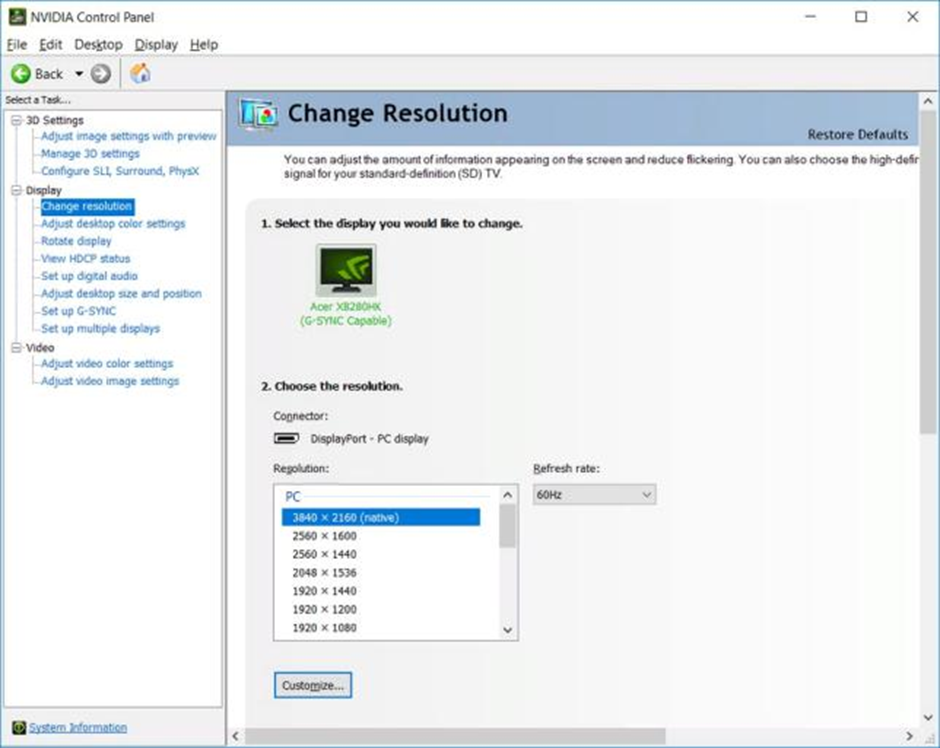
A detailed overview of NVIDIA control panel settings
On the main page we are greeted by the main performance settings. Thanks to the slider you can customize nvidia for kc 2 to get more FPS:
Select custom settings.
Move the slider to the performance side.
You will get the necessary FPS, but the picture quality will deteriorate very much. It is necessary to put “advanced 3D settings” and adjust the picture yourself so as to preserve the quality and increase FPS.
There are global and program settings. The former applies to all applications that use the graphics card. Program settings are set individually for each application.
Image Scaling
This item is not necessary to configure, you can disable it and do not bother. If you want to customize the scaling percentage, be aware that this is only possible on Experience
graphics
cards.GPUs - CUDA
Select “all”. CUDA technology allows you to utilize all processor cores to increase the processing power of your graphics card. Due to this performance increases, but also the load on the GPU increases.
DSR rendering
This setting nvidia for kc 2 is not needed, disable. DSR rendering is the process of rendering an image at a high resolution and then moving the result to your monitor.
Image quality of course increases, but it creates a heavy load on the video card, so performance drops, which is very important in any online shooter.
Anisotropic filtering
Enable “control from the application”. Anisotropic filtering requires complex calculations, and it is impossible to understand the principle of its operation without using obscure terms. If not to go into details, this type of filtering almost does not eat up FPS in comparison with bilinear or trilinear filtering, but at the same time significantly improves picture quality.
Example of filtering work
:
Vertical sync pulse

A familiar image that causes pain for any gamer. These image discontinuities are due to improper sync pulse setting. By configuring nvidia for cc 2 we disable this function. Disabled sync pulse does not put a certain ceiling for rendering frames which will depend on the screen hertz. FPS will only be affected by the performance of the graphics card.
GP rendering OPENGL
Choose your primary card. If you have multiple graphics gas pedals, choose the most powerful one for computing during games. If you ignore this setting, the main video card will be selected randomly.
Pre-prepared frames
The value in this parameter determines the number of frames that the CPU prepares before they are processed by the graphics adapter. If your FPS count exceeds the screen hertz, then put the value “1”. This will help to get rid of image discontinuities, if they are present.
If your performance is small, it is better not to touch this parameter at all, or try to find the optimal value.
Shading background lighting
This function does not work in new games, because it is not supported on DX 12
.
The idea is that shading is calculated using shaders. In some titles the performance almost does not drop, but sometimes the picture changes a lot, but you can forget about good FPS, so turn it off.
Maximum frame rate
If you have unstable FPS that constantly jumps, then set a limit on this value to get rid of jumps. If you have stable FPS, then do not touch this setting.
Streaming optimization
Put the setting “AUTO”. Some games, including Counter-Strike 2 can use multiple processor cores for computing, which allows you to increase performance, this is called streaming optimization.
Shader cache size
Configure nvidia for kc 2 can be without shader caching, but this feature allows you to increase the smoothness of the picture, if possible set 100 gb. If you have a lot of free space on your drive, there is no need to set caching, because without it, the smoothness of the picture
will
be good.The downside is that when you enable this function, the application will take longer to load, but it is worth it, because accessing already ready shaders is more efficient than continuous caching.
Low latency mode REFLEX
If your screen supports G-Sync, this setting should increase the responsiveness of the game by reducing the rendering delay. However, this feature in the panel works strangely so far, it needs to be updated. There is exactly the same setting in the CS 2 settings and it works correctly. Disable this function in the panel and enable it in the settings of the game itself.
Power Management Mode
By increasing power consumption, you can increase the performance of your computer. If you enable maximum performance, the power consumption will increase by about 20% and the CPU temperature will increase due to the increased load on it.
If you work directly from the wire and not on a laptop with a battery and you have good cooling, preferably water, then feel free to use this feature.
Texture Filtering
The function works only on DirectX and allows you to increase the speed of calculations
.
Choose the value “high performance”.Triple bufferingTriple
buffering helps to optimize vertical synchronization, but in the game itself we disable vertical synchronization for better performance, so there is no sense to enable triple buffering in the NVIDIA panel.
Antialiasing, FXAA and the rest
These settings do not need to be touched in the video card panel, because they can be edited in the game itself
.
Smoothing is intended for removing irregularities in object contours and various visual defects. The result is almostinvisible
to the casual eye, but it consumes a lot of processing powerfrom
your graphics card.How to get rid of input lags with NVIDIA control panel
The recently released Counter-Strike 2 utilizes Nvidia Reflex technology, which reduces
lag
in the game. Input-lag is the time that elapses from the start of an action until the game reacts to that action. A simple example:You pressed your shot as soon as you saw your opponent, but, unexpectedly, he beat your shot and killed you. Such delays are known as input lags.
They greatly interfere with the comfort of playing normal games, especially in competitive online shooters. You can configure nvidia for xc 2 to minimize the number of such cases, to do this, enable the mode “Reflex” in the video card panel and in the game itself.
How to add Counter-Strike 2 to NVIDIA control
panelIn order to use software settings that will apply only to one application, it must be added to the panel list:
Click the “3D Settings tab”.
Then “3D application settings”.
Select Program Settings.
Click “add” and select CS2 from the list.
If the game is not in the list, specify the path to the .exe file of the application in the steam folder.
